K2 Studio - K2 SmartObject Association
The K2 SmartObject Association option allows the user to build multiple relationships between data entities by associating the properties of one SmartObject with the properties of another SmartObject.
The Association screen can be accessed through the SmartObject tab on the SmartObject designer screen.

Fig. 1. The SmartObject Association option
Clicking on the Association option will open the Add SmartObject Association window as shown below:
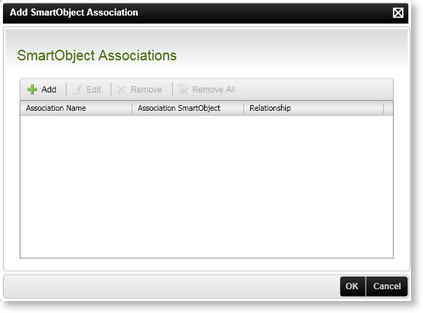
Fig. 2. The Add SmartObject Association screen
| Feature | Description |
|---|---|
| Association Name | Displays the name of the current SmartObject |
| Association SmartObject | Displays the name of the SmartObject that will be associated with the current SmartObject by creating a link between specific properties |
| Relationship |
Displays the relationship created in the database |
| Add | Click Add to open the Association Wizard which will configure the association |
| Edit | Select the Association to be modified and click Edit. The Association wizard will open, allowing the existing details to be changed |
| Remove | Select the Association to be deleted and click Remove |
| Remove All | Click Remove All to delete all the existing SmartObject associations |
 |
The Current SmartObject can have multiple associations. Click Add to create another association through the Association Wizard. |
